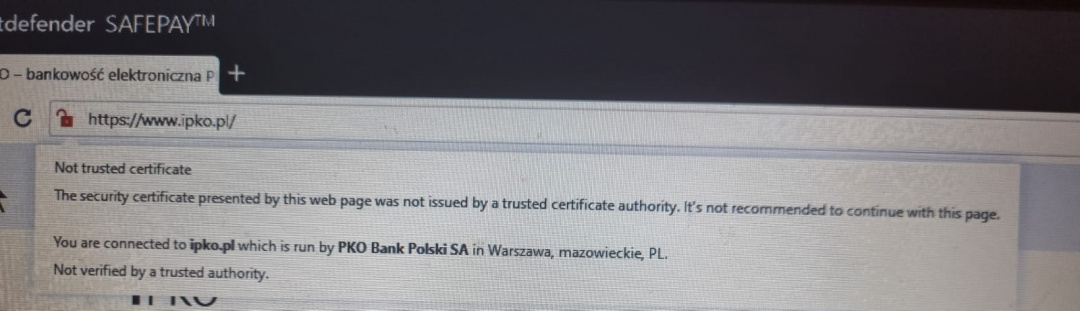Why my bank's domain is untrusted in Safepay?
When I enter any bank, the safepay shows a red lock and a message that the domain is not verified by trusted authority. When I enter the same domain on another computer, everything's great and a green lock is presented. It used to work the same on this machine as well, but it doesn't anymore. Any idea what can caused this state?
Best Answer
-
Kindly contact the bitdefender support by visiting https://www.bitdefender.com/consumer/support/ and scroll down to the bottom of the webpage where you can get in touch with support representative either by email, chat or over a call.
Regards
Life happens, Coffee helps!
Show your Attitude, when you reach that Altitude!
Bitdefender Ultimate Security Plus (user)
0
Answers
-
Hello @Kowalinski and welcome to the Community!
If you receive this error message when trying to access a secure website in Safepay and this cannot be replicated in other browsers, turn OFF Encrypted web scan Protection. Click settings on the Online Threat Prevention module - Disable Encrypted web scan.
If you are using the Parental Control, it must also be disabled:
1. On the Privacy module click on Parental Control.
2. It will open Bitdefender Central in your default web browser. Log in if required.
3. Click on Parental Control
3. Choose your profile, click on View, click the vertical 3 dots next to the device and click "unassign"
4. Restart the browser and see if you can access the website.
Let us know how it goes and kindly reply to our colleagues on the open ticket as well.
Regards
Premium Security & Bitdefender Endpoint Security Tools user
1 -
Thank you for your reply. However, these steps didn't resolve my problem.
I turned off web encryption scanning and rebooted the device, but the issue still persists and a red lock appears when I enter any bank.
Any other possible solutions?
0 -
Hello.
Well, personally i think your best bet is to contact Bitdefender Consumer Support, by following these steps:
First, take screenshot(s) of the issue,
create a log file on your Windows device using Bitdefender Support Tool, by following these steps:
and
create a connectivity log file, by following these steps:
Next, contact Bitdefender Consumer Support by e-mail:
with short description of the issue.
After that, you will get an automated reply by the Bitdefender Customer Care Team, with your ticket number.
Now, in reply to that automated reply, you can send the screenshot(s) you already took and the log files you already created in the first step.
Since you are all done, just wait for the support engineers to investigate your issue and find a solution to fix the issue.
Remember that the screenshot(s) and the log files will help a lot to the support engineers for better and faster investigation on your issue and finding a solution.
Regards.
0 -
Thanks. I have already contacted them, but didn't know about the log files.
1