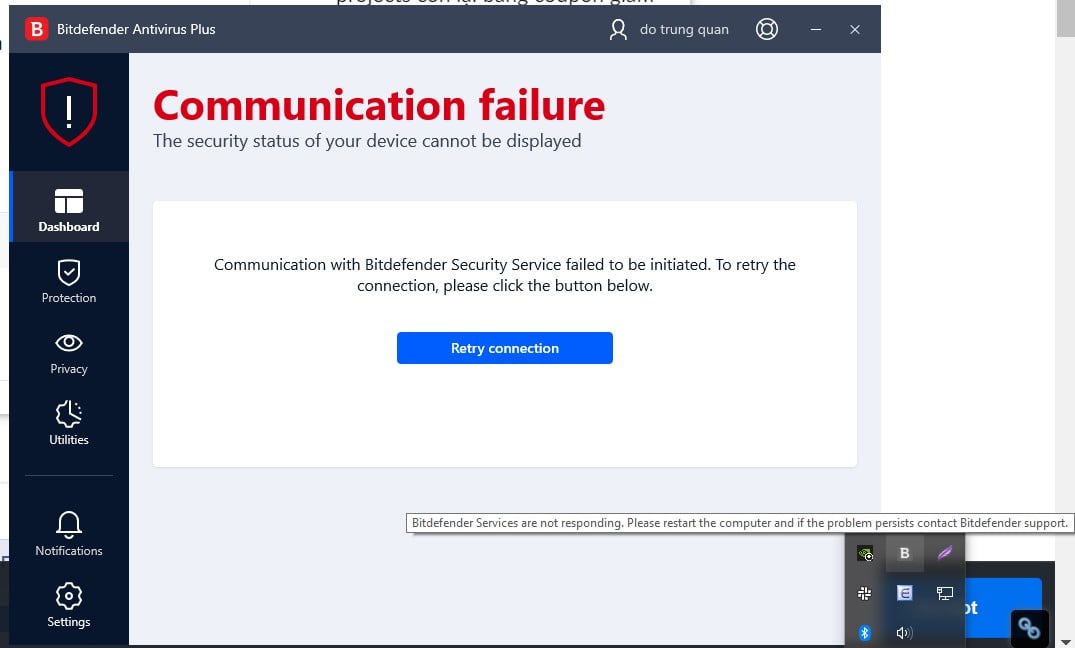Cannot connect to Bitdefender server automatically. How to fix?
Every time I turn on my PC, the Bitdefender symbol is always gray (it's red before) showing that Services servers are not responding and communication failure. I have to click on it manually multiple times expecting it to connect to the server successfully. Most of the time it does, but it's really annoying.
Can someone please help? Thanks so much!
I'm running on Windows 10 64-bit, no VPN turned on.
Best Answer
-
Kindly perform below steps & see if this helps you in anyway.
1) Uninstall the bitdefender product with add/ remove programs option in windows
2) To remove the remaining files download and run Bitdefender product uninstaller (https://www.bitdefender.com/files/KnowledgeBase/file/Bitdefender_2022_Uninstall_Tool.exe)
3) Restart PC in safe mode (https://support.microsoft.com/en-us/windows/start-your-pc-in-safe-mode-in-windows-92c27cff-db89-8644-1ce4-b3e5e56fe234)
4) As soon as desktop opens, assuming your windows drive is C, open below things in run (windows icon + R) command one by one :
C:\Program Files (delete any folder with name bitdefender)
C:\Program Files (x86) (delete any folder with name bitdefender)
C:\ProgramData (delete any folder with name bitdefender)
C:\Users\{your pc name}\AppData\Local (delete any folder with name bitdefender)
5) Open run command again and run below command one by one :
temp ,delete all the files in the folder
%temp% ,delete all the files in folder
prefetch ,delete all the files in folder
6) Open registry editor through run command (windows icon + R) and then type regedit. Once registry editor opens, click on edit -> find, make sure to tick mark match whole strings only. Type bitdefender in search box and click find next. If any file or folder under name of bitdefender is found, delete it. Continue searching the registry and deleting until the search will report no registry keys found.
7) Restart your PC in general mode by unticking the option that you selected to run the system in safe mode and then click apply.
8) Remove devices from online bitdefender central (https://www.bitdefender.com/consumer/support/answer/2795/)
9) Download online installer for Bitdefender Antivirus Plus: https://download.bitdefender.com/windows/installer/en-us/bitdefender_antivirus.exe
Once your respective bitdefender product is installed, a bitdefender dialogue box will open where you will need to login with your registered bitdefender online central details and after a successful login, your product will be synchronized with your online bitdefender central account. Henceforth, your product will get registered & activated with online bitdefender central automatically.
If issue persists,
Generate bitdefender support tool logs (https://www.bitdefender.com/consumer/support/answer/1733/)
Generate bitdefender connectivity logs (https://www.bitdefender.com/consumer/support/answer/9689/)
Share the logs & your query with bitdefender support team by dropping them an email at bitsy@bitdefender.com
The support team will reply back to your query within next 24-48 hours excluding weekends.
Regards
Life happens, Coffee helps!
Show your Attitude, when you reach that Altitude!
Bitdefender Ultimate Security Plus (user)
1
Answers
-
If you are currently using the default DNS (Domain Name System) from your Internet provider, switch to a third-party DNS server that might be faster and reliable. Change the DNS server settings by following these steps. The instructions apply to all Windows versions.
Aggressive firewall settings (e.g. Windows firewall, 3rd party firewall software, router’s built-in firewall) can prevent Bitdefender from communicating with the activation server.
Turn off Windows Firewall using the method described in this Microsoft article.
If you are not sure if your router comes with a dedicated firewall or how to turn it off, please refer to its manual, contact the manufacturer or your Internet provider.
The Internet Explorer version present on your system could be outdated or corrupted. Some Windows components are directly related to Internet Explorer, and Bitdefender runs an Internet Explorer framework. Reset Internet Explorer settings to make sure it’s functional and up to date.
An outdated Network Adapter Driver can result in connection issues. Update your network adapter drivers for better performance. You can find more information on how to install the latest driver available for your network adapter in this article.
If you have followed all the above steps, but Bitdefender is still unable to connect to the server, there may be an issue with the way the network is configured. To correct it, please flush and reset the DNS by following the instructions below.
Open Command Prompt with administrator privileges: click the Windows Start ⊞ menu, type cmd then right-click the Command Prompt option in the search results and choose Run as administrator.
Type the following at the command prompt:
Type ipconfig /flushdns and then press Enter on the keyboard.
Type ipconfig /release and press Enter.
Type ipconfig /renew and press Enter.
Next, type netsh winsock reset and press Enter
Finally, type netsh int ip reset and press Enter.
Restart your computer afterwards.
Hope this helps,
J Wick
0