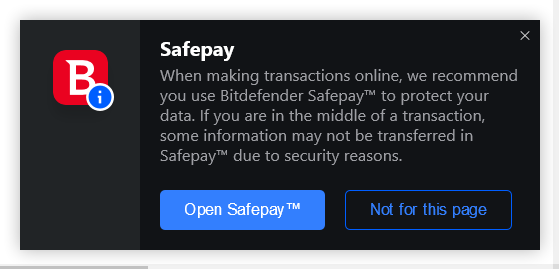You may cancel your Bitdefender subscription from Bitdefender Central or by contacting Customer Support at: https://www.bitdefender.com/consumer/support/help/
Thank you for your understanding.
How do I disable SafePay messages?
How do I get this notification to never bother me again?
Not just for this page. I never want to see it again. I don't want it to warn me about a device joining my network. I get those every 4 minutes. I don't want to hear about anything. I want Bitdefender to alert me when a bad FILE is found on my computer or if malicious looking code starts executing. That's it.
Best Answer
-
Hello.
Open your Bitdefender program and go to:
1. Settings -> General and disable "Special offers" and "Recommendation notifications" (for the "Password Manager" notification)
2. Protection -> Antivirus -> Settings -> Scan flash drives and select "Autoscan" or "Disabled", do not select "Ask every time" (for the "USB Immunizer Recommendation" notification)
3. Protection -> Antivirus -> Settings -> Scan CD & DVD and select "Autoscan" or "Disabled", do not select "Ask every time" (for the "CD/DVD Recommendation" notification)
4. Privacy -> Safepay -> Settings and disable "Safepay notifications"
5. Privacy -> Video & Audio Protection -> Settings and disable "Notify when allowed applications connect to the webcam", "Notify when an application tries to access the microphone" and "Notify when browsers access the microphone"
6. Utilities -> Profiles -> Settings and disable "Activate profiles automatically" (for the Profile notification)
After doing that, in the future no pop-up notifications will be displayed in the lower right corner of your screen.
REMEMBER: When a threat is detected, a pop-up notification will be displayed in the lower right corner of your screen and you can't disable those pop-up notifications.
Next, as an option to fully disable the Bitdefender alerts and pop-ups, open your Bitdefender program, go to Utilities -> Profiles -> Settings and enable/activate "Work Profile" or "Game Profile".
When "Work Profile" or "Game Profile" is enabled/activated, all Bitdefender alerts and pop-ups are disabled.
Finally, as for the Bitdefender VPN pop-ups, you can simply uninstall Bitdefender VPN from your device by following the steps provided here (just select "Bitdefender VPN"):
https://www.bitdefender.com/consumer/support/answer/2791/
or
open the Bitdefender VPN program, go to Settings -> Notifications and disable "Allow notifications".
It is recommended that you also review the privacy preferences set in your Bitdefender Central account:
1. On any internet-connected device launch a web browser, visit https://central.bitdefender.com and sign in to your Bitdefender Central account.
2. Click on your username in the top right corner and select "Bitdefender Account" in the menu. This option will launch in a new browser tab.
3. Access the "Data & Privacy" tab, then click on the "Privacy preferences" section.
4. Uncheck both boxes to stop promotional messages:
- Receive in product insights regarding threats, news, and offers.
- Receive insights regarding threats, news, and offers via email.
Regards.
0