How do I get this notification to never bother me again?
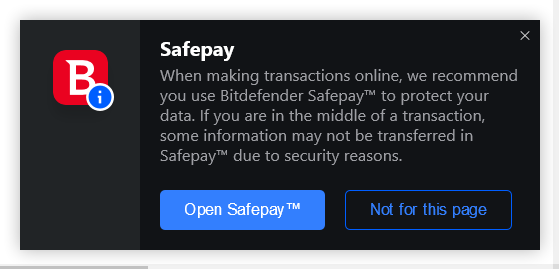
Not just for this page. I never want to see it again. I don't want it to warn me about a device joining my network. I get those every 4 minutes. I don't want to hear about anything. I want Bitdefender to alert me when a bad FILE is found on my computer or if malicious looking code starts executing. That's it.