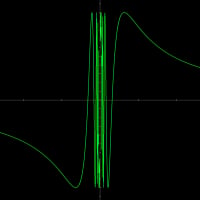Intel Ssd Toolbox
Hello, I am using Windows 7 x64 with a SSD installed for the OS but I am finding while the antivirus module of BitDefender 2012 Total Security is enabled I cannot run the 'Intel SSD Optimizer' (It says the Optimizer files cannot be created). To run it I have to disable the module.
I have just rolled back onto BitDefender 2011 Total Security and I have to disable nothing, all is working fine.
Comments
-
Hello,
Please disable only Active Virus Control, and check whether you can run the Intel SSD Optimizer with AVC disabled.
Thank you.0 -
Hello and thankyou for your reply.
With Active Virus Control Disabled and On-access scanning enabled the Intel SSD Optimizer still fails to run producing 'Error creating Intel SSD Optimizer files on the selected drive.'
Only turning off 'On-access scanning' will let it run.
Many thanks.0 -
Hello,
In this case, are there any logged events in Bitdefender interface?0 -
the only events I can see are with regards to it saying Real-time protection states chaging from enabled to disabled as I tested it working while on-access is disabled.
0 -
Interesting behaviour, I will report this problem to my colleagues, and will get back with a status.
0 -
Thank you Raul.
0 -
Hi, I had the same problem and bypassed it the same way.
0 -
Hi
In order to solve this issue you will need to add Intel SSD Optimizer to the Exclusions List. The steps are below and are quite simple:
1. Open the Bitdefender program > Settings > Antivirus > Exclusions
2. Add the file to the Active Virus Control exclusions: click on "Excluded processes" > add the .exe file of the software and make sure it is "Allowed" > click "Close".
3. Now add the file to the "on access and on-demand" scan exclusions: click on "Excluded files and folders" > Add the file and make sure it's excluded for "both" on-access and "on-demand" scanning.
4. Also add a Firewall rule for it > go to the Firewall module > Advanced > click on "Application rules":
- Browse to the application and click on "Open"
- Select both "Local Address" and "Remote Address" boxes
- At "Network type" select "Trusted"
- Events > select all the boxes (Listen, Traffic, Connect)
- Protocol: Any
- Direction: Both
- IP version: Any
Click on OK and close the Rules window.
Now please restart the computer and recheck the software. I'm fairly confident the above solution will solve the issue you reported, but should you require further assistance please don't hesitate to contact us.
Have a nice day.0