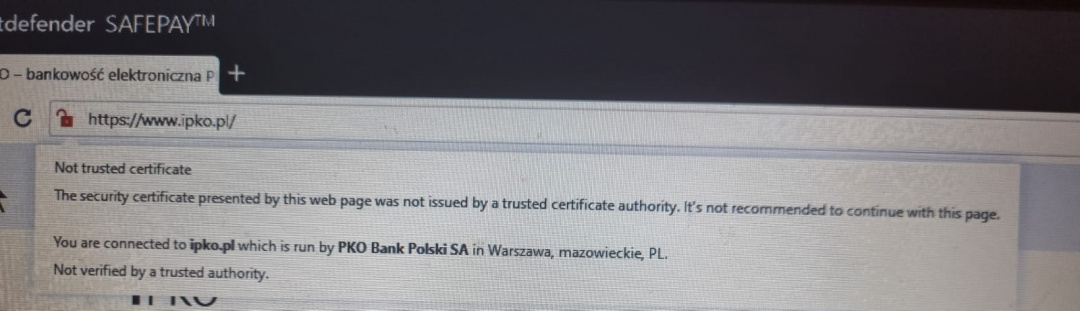When I enter any bank, the safepay shows a red lock and a message that the domain is not verified by trusted authority. When I enter the same domain on another computer, everything's great and a green lock is presented. It used to work the same on this machine as well, but it doesn't anymore. Any idea what can caused this state?