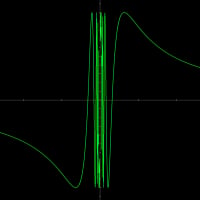Bitdefender Traffic Monitor Discrepancy
So every now and then id notice my internet slow down dramatically, I have not been able to figure it out but all of a sudden simple looking websites takes forever to load, YouTube videos load at a snails pace, gaming online becomes laggy. I found that restarting my computer solved the issue temporarily somehow.
Eventually I went to the firewall settings in Bitdefender and I saw the network traffic monitor. Every time my internet is slowing down it said I’m downloading something at 190 kb/s, and it never seems to stop, something is downloading on my computer and sapping my internet. I went through every program I have and made sure automatic updates were not on, windows updater does not download updates unless I do it myself. I looked at the activity tab in firewall settings and there is no program/connection anywhere near downloading at 190 kb/s. I can’t find what’s slowing down my internet, its extremely frustrating. In windows resource monitor it also shows that I’m not downloading anything either, and there is a discrepancy between the two as far as the total amount of traffic is coming.
I don’t know which one is right but I can defiantly feel like something its taking up my bandwidth with this phantom downloading that’s happening somewhere. I don’t know how else to pinpoint it, it doesn’t show up on either windows resource manager or bitdefender, I don’t think my hard drive’s available space isn’t getting smaller either but I can feel the lag. And of course I ran scans for malware, it seems that my computer is clean. Any ideas? I’m running on Win 7 64bit.
Comments
-
Hi,
the Networmonitor is all right. The network congestion is caused by BitDefender itself. Search times for 'ghost traffic ". BitDefender prevents some servers from the Network Connectivity to close. Unfortunately, BitDefender seems to ignore this error.
Yours Olli0 -
Hello,
Please go to the BitDefender installation folder and check the version of the file 'httproxy.dll'.
Default location: C:\Program Files\BitDefender\BitDefender 2011\
Version: 6.0.0.10
If you have the same version mentioned above, please follow the steps below and let me know if the issue still persist:
1. Open the BitDefender Security Center, select "Options", then select the "Expert View".
2. Go to the "Update" module and click on "Settings";
3. Select the boxes next to "Prompt before downloading updates" from Automatic Update Settings and Manual Update Settings;
4. Click on Apply;
5. Restart the computer in Safe Mode.
[How to restart in Safe Mode]
- Restart the computer (Windows Start button - Turn Off - Restart);
- Press the 'F8' key several times before Microsoft Windows begins to load; you need to press 'F8' until you will be displayed a text menu;
- Select 'SAFE MODE' in the text menu and press 'Enter'.
- Wait while Windows loads in Safe Mode; this process ends with a confirmation message; click 'OK' to acknowledge.
6. Browse to:
C:\Program Files\BitDefender\BitDefender 2011
7. Rename the file: httproxy.dll into httproxy.dl_
8. Restart PC in normal mode and check if the issue is now resolved.
NOTE: If you are not seeing the file extention please go to Start -> Control Panel -> Folder Options -> View tab -> unchek the option "Hide extensions for known file types".
Looking forward to your answer!0 -
I did exactly as the instructions said, the problem still persists, my internet lags when bitdefender shows i'm dling something at 190kb/s the only way to fix the problem when it happens is to restart my computer. its very annoying and frustrating.
0 -
Hello,
Follow the steps explained in THIS article then send me a PM with the generated log file along with a detailed description of the issue you encounter and the link to this topic.
Would you agree with a remote session to troubleshoot the issue you encounter together ?
Looking forward to your answer!0 -
maybe a good traffic monitoring software is needed, LAN Desktop Spy Monitor is what I am using. http://www.dtspy.com/monitor-network-traffic.htm
0