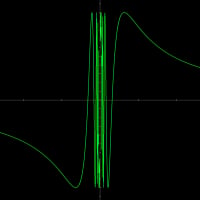Blocking Google Update With Firewall Ip Range
I`m wishing to block google update as it keeps starting without notice & then eats my bandwidth. I`ve blocked all services but it is still able to start with firefox.
I've attempted to add a firewall rule to block the ip ranges 173.194.0.0/16 and 74.125.0.0/16 for all programs, but its not working
What should I do to block these?
Comments
-
There is an easier way to remove the Google update. Remove the entry from PC start-up:
HKCU:Run Google Update "C:\Users\<Windows Username>\AppData\Local\Google\Update\GoogleUpdate.exe" /c
I would recommend you to read the following article on how to customize the Google Update:
http://googlesystem.blogspot.com/2009/05/c...gle-update.html
To learn how to disable certain entries using MSconfig under Windows 7 read the article below:
http://www.netsquirrel.com/msconfig/msconfig_win7.html
Kind regards,0 -
I have already disabled that from the startup, also all the entries they add to the schedule, also disabled the service within 'services' also blocked all Google update programs with the firewall.
But despite all that, when I use firefox on certain sites (like Google owned youtube) something starts that commences big downloads from the IP ranges that I put before (Google inc)
So unless you can say what program it is that they start, I need to block these IP's.
Please give the correct procedure, I`ve setup the same as the last post on blocking (but blocked not allow) and it doesn't work.0 -
Does the issue also occurs with a different browser or just with Firefox ? I am not that familiar with Google services and processes, you will have to contact their Customer Care for further information.
I haven't find any service associated with Google on my PC, what services have you disabled ?
The resolution above is the correct one and the only way to add a port / IP to BitDefender Firewall. Please explain "but blocked not allow" since I can't really follow the exact issue you are facing.0 -
Yes, I find the same with ie (8)
3 services infact (all disabled)
Google Update Service (gupdate)
Google Update Service (gupdatem)
Google Updater Service
I simply meant the post referred to allowing ports, but instead I blocked IP's
I have also added the Google Administrative Template & set all updates to off with that.
The typical scenario is I notice the connection slow down, close the browser & see continued activity on the IP range mentioned, it continues till I pull the LAN.
Could it BD don't understand IP ranges, so ignores the block. Are there any other settings that would make it not work?
Can you give the precise steps for adding a IP block please, incase I messed somewhere.0 -
The resolution above is the correct one and the only way to add a port / IP to BitDefender Firewall. Please explain "but blocked not allow" since I can't really follow the exact issue you are facing.
Sorry? you just gave a solution for google update control? You made no mention of IP blocks!
But I`ve done google update control, but it doesn't work.
Does anyone know how to successfully apply a IP block with BD?0 -
Hello,
Please provide me with a Support Tool generated with the "Reproduce this issue" box checked as explained below. Note that this requires a PC restart for the logging option to be enabled.
IMPORTANT: Before running the Support Tool make sure you also enable the "Increase log verbosity" for the Firewall module within BitDefender.
1. Open BitDefender and switch it to Expert View;
2. Go to Firewall module;
3. Go to Activity tab;
4. Check the box next to "Increase log verbosity";
5. Try to reproduce the issue 2-3 times;
6. Go to the location below:
C:\Program Files\Common Files\BitDefender\BitDefender Firewall
Send me the file "bdfirewall.txt" by uploading it HERE or HERE
[how to generate Support Tool log with logging service enabled]:
1. Click on Start and then choose My Computer/Computer.
2. Browse to:
C:\Program Files\BitDefender\BitDefender 2011
- considering that BitDefender was installed on the default C partition
3. Double-click on the supporttool.exe file - if you are using Vista or Windows 7, right-click on the supporttool application file and select "Run as Administrator"
4. Check the box to "Agree and allow BitDefender to gather related information from your computer" and click on the Next button
5. In the next window enter your email address, select the problem type and enter a description of the issue you encounter
6. Check the box next to "Try to reproduce the problem before submitting" and hit the Next button
7. Choose the issue type and again hit Next
8. When asking to enable additional logging (a pop-up message will appear when you click on the Next button at step 8) please save all open Documents and hit the Yes button to restart the PC
9. After the restart, a new window will pop-up where you will be asked to reproduce the issue you encounter. If you have already done that please check the box next to "I have reproduced the issue" and hit the Next button
10. Wait for the tool to generate the logs then click on Finish. You will be asked to restart the PC again to disable the logging options of BitDefender.
11. After restart look on your Desktop for the created SupportTool file.
12. Upload the file HERE or HERE
We will analyze the information you sent and then reply with a possible solution in the shortest time. Looking forward to your answer!
Regarding your query on how to block an IP with BitDefender, before giving you the steps, I want to remind you that it's not OK to block a public IP. This may results in connectivity issues with software and servers related to that IP range (Google in your case).
1. Open BitDefender and switch to Expert View;
2. Go to Firewall;
3. Click on the Network tab;
4. Double click the network adapter you are using under Network Zones;
5. In the new window write the IP range in the form of: 123.123.123.123 or 123.123.0.0/16 ; /32 etc
6. Choose 'Deny';
7. Hit 'OK'
If you can please provide me with the following info:
- how did you traced up those two IPs are the IP ranges that is causing the traffic ?
- I don't understand your following sentences:
a) (like Google owned youtube) - you mean that the traffic can be observed when you visit http://www.YouTube.com ? 3 services infact (all disabled)
3 services infact (all disabled)
Google Update Service (gupdate)
Google Update Service (gupdatem)
Google Updater Service
- if all services are disabled then how can Google create traffic ? And again, we are back to the step a: how did you noticed these IPs are causing the issue ? I am a little confused and would really like to be 100% positive I've understood your query exactly the way it needs to be understood so we can resolve it.
Best regards,0 -
hii,
due to force attack to my pc from a lot of ip's in the same range I'd like to block all the family of ip's like 123.123.0.0 to 123.123.255.255 but I don't find the way?
is there any solution?
thanks a lot
0