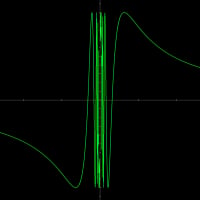Ransomware Protection Issues
When I first installed BD Total Security, Ransomware Protection was either turned on by default, or by me thinking it looked like a good idea. The next thing was that I couldn't access files on my computer -- until I turned off the protection.
So what did I do wrong? I want to keep "outsiders" off my computer, but not at the cost of a hassle every time I want access to my own files!
Regards,
Chuck Billow
Comments
-
When I first installed BD Total Security, Ransomware Protection was either turned on by default, or by me thinking it looked like a good idea. The next thing was that I couldn't access files on my computer -- until I turned off the protection.
So what did I do wrong? I want to keep "outsiders" off my computer, but not at the cost of a hassle every time I want access to my own files!
Regards,
Chuck Billow
Ransomware should be turned off by default.
You can whitelist or blacklist apps in Ransomware. You can also remove folders from the Ransomware protected folder list and add folders to the Ransomware protected folder list.
Removing Blocked Apps From the Blocked Apps List and Then Whitelisting Them
1. To remove a blocked application click on Modules and then click on Protection Locate Ransomware Protection and click on Blocked Applications. Highlight the blocked app and remove it from the Blocked Applications list.
2. To whitelist that app just removed from the Blocked Applications list or any app go to Ransomware Protection and click on Trusted applications. Add the app you want to whitelist
Removing A Folder From the Protected Folders List and Adding a Folder To the Protected Folders List
1. To remove a protected folder from the proteced folders list, click on Ransomware Protection locate the protected folder in the list, highlight it and click Remove.
2. To add a protected folder to the protected folders list click on Ransomware Protection, click Add, browse for the folder you want to add to the protected list and add it.0 -
Ransomware should be turned off by default.
You can whitelist or blacklist apps in Ransomware. You can also remove folders from the Ransomware protected folder list and add folders to the Ransomware protected folder list.
Removing Blocked Apps From the Blocked Apps List and Then Whitelisting Them
1. To remove a blocked application click on Modules and then click on Protection Locate Ransomware Protection and click on Blocked Applications. Highlight the blocked app and remove it from the Blocked Applications list.
2. To whitelist that app just removed from the Blocked Applications list or any app go to Ransomware Protection and click on Trusted applications. Add the app you want to whitelist
Removing A Folder From the Protected Folders List and Adding a Folder To the Protected Folders List
1. To remove a protected folder from the proteced folders list, click on Ransomware Protection locate the protected folder in the list, highlight it and click Remove.
2. To add a protected folder to the protected folders list click on Ransomware Protection, click Add, browse for the folder you want to add to the protected list and add it.
Got it. Thanks.
Chuck0