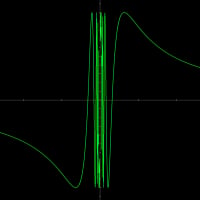Av / Manage Scans / Custom Task For D: Runs On C:
I've just started using BD Internet Security 2015, and trying to create a custom scan to only scan the ![]() drive on my Windows XP Pro SP3 PC. I've organised the disks so that C: is the system partition with OS etc &
drive on my Windows XP Pro SP3 PC. I've organised the disks so that C: is the system partition with OS etc & ![]() is data. I want to save time by only doing a full scan of one drive at a time.
is data. I want to save time by only doing a full scan of one drive at a time.
I define a new task & select the ![]() drive in the drive tree.
drive in the drive tree.
I select the new task & click 'start scan'.
It then starts to scan the C: drive, which is not what I defined.
Is this a bug? I want to save time here by having the choice of not scanning the C: drive.
Thanks in anticipation.
Comments
-
Hi, AR_UK, and welcome

As long as you have scan for; Boot Sectors; Memory; Registry; Cookies and Rootkits enabled in your Custom scan, BD will scan those areas of your C:/. You need to uncheck those boxes (as desired) in the Advanced tab/Modify/Misc settings. (left image)
Below is an example of having them unchecked, my / (thumb drive, right image). With them checked, included the longer C:/ scan, scanning all the areas that were still checked.
/ (thumb drive, right image). With them checked, included the longer C:/ scan, scanning all the areas that were still checked.
Hope this helps,
Scott
edit:sp0 -
Hi, AR_UK, and welcome

As long as you have scan for; Boot Sectors; Memory; Registry; Cookies and Rootkits enabled in your Custom scan, BD will scan those areas of your C:/. You need to uncheck those boxes (as desired) in the Advanced tab/Modify/Misc settings. (left image)
Below is an example of having them unchecked, my / (thumb drive, right image). With them checked, included the longer C:/ scan, scanning all the areas that were still checked.
/ (thumb drive, right image). With them checked, included the longer C:/ scan, scanning all the areas that were still checked.
Hope this helps,
Scott
edit:sp
Thanks for clarifying this: I had no idea there were so many settings buried away under the UI!
Will give this a try.
KR
Alan0