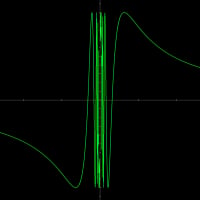Google Nest Cam problem
I have purchased a new Google Nest Cam (battery)security camera and am having trouble getting it to connect to our wifi.
I have been told it may be due to our security software -- s this possible with Bitdefender?
Thank you in advance
Comments
-
To connect a Google Nest Cam to a Wi-Fi network, follow these general steps:
- Install Google Home App: Ensure you have the Google Home app installed on your smartphone or tablet. If not, download it from the App Store (iOS) or Google Play Store (Android).
- Power up the Nest Cam: Plug in your Google Nest Cam using the provided power adapter and cable. Wait for the camera to power up and initiate setup mode.
- Launch Google Home App: Open the Google Home app on your mobile device.
- Add Device: Tap the "+" icon in the top-left corner of the Google Home app to add a new device.
- Set Up Device: Choose "Set up device" and select "Set up new devices" or "Works with Google."
- Scan QR Code or Select Nest Cam: Follow the prompts to scan the QR code on the back of your Nest Cam or manually select the Nest Cam model you're setting up.
- Connect to Wi-Fi: The app will guide you through the process of connecting your Nest Cam to your Wi-Fi network. Ensure your mobile device is connected to the Wi-Fi network you want the Nest Cam to use.
- Enter Wi-Fi Details: You'll be prompted to enter the Wi-Fi network name (SSID) and password. Follow the on-screen instructions to input this information.
- Wait for Connection: The Google Home app will handle the connection process. It may take a few moments for the Nest Cam to connect to the Wi-Fi network.
- Follow Additional Setup: Complete any additional setup steps provided by the app, such as naming your Nest Cam or specifying its location.
- Verification: Once connected successfully, the Nest Cam will be accessible through the Google Home app. You can view the camera's feed, manage settings, and access additional features from within the app.
0 -
Thank you. I will see how it goes. Also had to create a "guest wifi", Thanks again.
0 -
Hello,
Are you using a VPN? Whenever the VPN is enabled, your computer is technically in another network than your nest camera, which means they cannot communicate. No bypass, other than switching off the VPN entirely. Here's a thread that might be relevant:
Regards,
Alex
Premium Security & Bitdefender Endpoint Security Tools user
1 -
No - not using VPN - thanks anyway.
1 -
Hi @Wayne60,
Then I would suggest checking the firewall. You can temporarily disable it to check if the Nest Cam can be connected. If this works with the firewall OFF, head to the articles below to configure your firewall settings to allow the connection:
Regards,
Alex
Premium Security & Bitdefender Endpoint Security Tools user
1 -
Thank you. I am away with work, but will try it when get home in the next few days. Thanks again
1