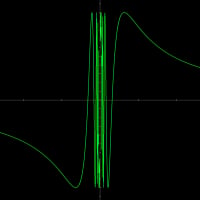Sony Ericsson Pc Companion Software Stops Working With Bitdefender Internet Security 2012
I use Windows 7 Ultimate 64bits, and today after installing BitDefender 2012 Internet Security the software for my phone stopped working (Sony Ericsson PC Companion), I tried reinstalling the PC Companion, but the system would freeze every time. I decided to remove Bit Defender, after that Sony Ericsson PC Companion started working again.
So I'm guessing that Bit Defender is giving it a false positive detection.
Is there a way to prevent this from happening or should I install an older version of BitDefender? I've been using BitDefender since 2008 and the last version 2011 was really bad on the resources and made my system slow, reason why I was updating for the 2012 version.
Comments
-
Hi

In order to investigate this issue, you need to have the product installed.
So please reinstall the product.
http://forum.bitdefender.com/index.php?act...f=241&id=44
Please follow the steps explained in the article below and send me via PM the generated log file:
http://forum.bitdefender.com/index.php?showtopic=29927
If you were already asked to generate the log file, disregard the message above and just post the ticket ID.
Thank you. Merry Christmas!0 -
Hello

In order to further investigate this issue, we will first need to set the BitDefender Update on Prompt so the changes will not be reverted upon auto updating. Please follow the steps below:
1. Set the BitDefender Updates on prompt;
2. Restart the computer in Safe Mode.
4. Browse to:
C:\Windows\System32\drivers folder.
5. Locate the file "avc3.sys"and rename it into "avc3.sy_";
6. Restart the computer in Normal mode;
7. Once the product will want to Update, please make sure to select only the "Signatures update" option and not the Product Update one, as that will replace the file you renamed in Safemode;
8. Check if the issue still occurs.
NOTE:
If you are not seeing the file extensions please go to Start -> Control Panel -> Folder Options -> View tab -> uncheck the option "Hide extensions for known file types".
[how to set BitDefender updates on prompt]
- open BitDefender GUI;
- click on 'Settings';
- go to 'Update';
- select 'Prompt before downloading';
- click on 'Home';
[How to restart in Safe Mode]
- Restart the computer (Windows Start button - Turn Off - Restart);
- Press the 'F8' key several times before Microsoft Windows begins to load; you need to press 'F8' until you will be displayed a text menu;
- Select 'SAFE MODE' in the text menu and press 'Enter';
- Wait while Windows loads in Safe Mode; this process ends with a confirmation message; click 'OK' to acknowledge.
Please let us know if the above steps resolved the issue or it still persists.
Looking forward to your answer!
Happy Holidays!0 -
I changed the file name and now Sony Ericsson PC Companion is working again. Thanks for the reply.
Btw, So from now on I can only update the signature? Or will this be fixed in a future update to BitDefender?
Regards, and Happy Holidays0 -
Welcome
The current situation was reported to our developers.
This is just a temporary workaround and as soon as the update will be released, all the information will be posted here:
http://forum.bitdefender.com/index.php?showtopic=28172
Now, please restart your machine in Safe Mode.
[How to restart in SAFE MODE]
- Restart the computer;
- Press the "F8" key several times before Microsoft Windows begins to load; you need to press "F8" until you will be displayed a text menu;
- Select "SAFE MODE"
You will have to modify a XML file to turn off product updates. This will not be overwritten during the update process.
[how to disable Bitdefender product updates]:
1. Locate the file:
C:\Program Files\BitDefender\BitDefender 2012\update_components.xml
2. Open the file with Notepad and modify the following line:
<Product enabled="1" name="00010004000500010001000600050001" type="0" id="-1">
Basically you will modify the "1" into "0" (only the first "1" from the line).
3. Save the file (overwrite the original XML file);
4. Restart the PC in normal mode.
As soon as we release the update, you will have to undo all these steps in order for the software to receive again product updates.
Now, you can set the updates to Silent and you won't receive a pop-up to update Bitdefender each hour.
Open BitDefender -> Settings -> Update -> here check the box next to Silent update.
Thank you for your time and Happy New Year!0 -
Thanks for the help.
Happy Holidays 0
0 -
Hello
Thank you for your feedback.
Please feel free to contact us with any additional questions or concerns.
Take care. Happy Holidays!0