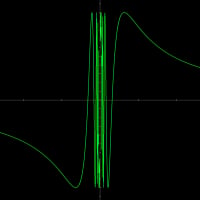My laptop camera is not detected
Hello all,
I know some similar question has been posted (https://community.bitdefender.com/en/discussion/82472/no-camera-access) but the solution posted on this old thread doesn't work with me. I think this old thread is related to an Asus laptop (with Control Center) but I have an Acer.
My problem :
My camera (integrated to the laptop) is not detected. I get the following message : "We Can't Find Your Camera. Error code 0xa00f4244 <NoCamerasAreAttached>".
What I've tried :
I have tried the "Get Help" application from Windows but nothing works.
When I get into the BitDefender panel, in "Private Life / Audio and Video Protection / Parameters", I have disabled "Webcam Protection".
Even if it was activated, the camera should work. In the panel "PrivateLife / Audio and Video Protection / Webcam protection", I have authorized all relevant softwares to access to my camera : "Windows Camera", "Firefox", "Microsoft Teams", etc..
How can I get back the access to my camera ?
My configuration :
My product is BitDefender Total Security (Version 27.0.30.136).
I have an Acer laptop with Windows11.
Thank you very much for your help !
Comments
-
Hello,
This doesn't seem related to the antivirus.
The root cause of the camera error 0xA00F4244 is often linked to issues with the camera driver. If this driver is outdated or corrupted, it might not effectively communicate with the hardware, leading to this error. Try updating the camera driver.
Regards,
Alex
Premium Security & Bitdefender Endpoint Security Tools user
0 -
Hello Alex,
Thank you for the answer. I have tried to look out for the required device driver for my camera.
However, it seems that for my laptop, there is no specific driver released by the manufacturer. I have ran into forums that say that for my laptop model, the device driver is ran by my Windows operating system. However I have the latest update of Windows correctly installed AFAIK (Windows 11 Version 23H2) so I don't know why it doesn't work properly.
1 -
Hello again,
My problem has evolved, so I'm giving update.
As I thought, there seem to be no driver for my camera integrated to the laptop. I just decided to buy a peripheral webcam that can be connected through USB. The new camera does work when I use the Windows "Camera" application.
However, when I use MS Teams, the webcamera bugs. More precisely, when a reunion is launched, the webcam is connected, then it disconnect, then it connects again, etc... , with 1 or 2 seconds between each connection/disconnection.
Is there any chance that it comes from Bitdefender and a few changes in the antivirus can solve the problem ?
Thank you for your help !
0 -
The error message “We Can’t Find Your Camera. Error code 0xa00f4244 <NoCamerasAreAttached>” usually indicates an issue with the camera drivers or the camera access settings in Windows.
Here are some steps you can try
1) Check Camera Access Settings: Make sure the camera app is turned on. Press Win+I (Windows key and I key) at the same time to open Settings Window. Click Privacy. Click Camera in the left pane. If it is off, turn it on. In Windows 11, press the Windows key and I simultaneously to open the Settings Window. Select Privacy & security on the left panel, then click Camera under the App permission on the right. Check if Camera access is toggled on.
2) Check Antivirus Software: You mentioned that you have disabled “Webcam Protection” in BitDefender. However, you can also check if there are other settings related to blocking access or permission to use the camera in BitDefender (Check if the Camera is set to allowed or not)
3) Update Camera Drivers: The camera cannot work properly if there is a problem with the camera driver. In many cases, updating the driver would resolve the problem. Go to Device Manager. Expand the category of Imaging devices. Right-click on the name of your camera, and then select Properties. Go to the Driver tab and click Driver Details. If you don’t find the stream.sys file, update the camera drivers.
4)Reset Camera App: You can try resetting the camera app. Press the Windows key + I to start the Settings app, then click on Apps from the left pane and select Installed apps from the right. Look for the Camera app in the list, click on its three points button and select Advanced options. Now scroll down until you find the Reset section, then click on the Repair button.
Kindly try these steps and let me know if they help. If the problem persists, it might be a hardware issue and you may need to contact Acer support for further assistance.
@camarie any information that you would like to share here
Regards
Life happens, Coffee helps!
Show your Attitude, when you reach that Altitude!
Bitdefender Ultimate Security Plus (user)
0 -
Not yet, but I just asked the guys doing the camera integration. I am not sure this is caused by our product, though.
1 -
In the cases when our driver (bdprivmon.sys) is blocking the access to the camera in Windows Camera App, it appears a message about lack of permissions, not an error regarding webcam does not exist.
If the Webcam Protection is stopped and the product is updated, the bdprivmon.sys driver should not be in memory already, so there should be no component to block the access to the webcam. Furthermore, we did not see any case on which the driver to make the device dissapear instead of blocking the access.
It looks like a problem of the webcam driver itself, or, if it is a laptop with a physical on/off button for webcam, it might be the button that is malfunctioning of the switch that stops physically the USB connection of the webcam.
Hope that helps.
3